How to Create Videos with InVideo AI: A Step-by-Step Tutorial for Beginners
Creating engaging video content doesn’t have to be complicated or time-consuming—especially when you have the power of AI on your side. In this comprehensive tutorial, you’ll learn how to use InVideo AI to create professional-quality videos from scratch, even if you have zero video editing experience. This step-by-step guide is tailored for content creators, entrepreneurs, and marketers who want to scale their video production quickly and effectively using automation.
If you’re also looking to improve your content writing workflow, check out our guide on how to use ChatGPT to write blog posts faster.
What is InVideo AI?
InVideo AI is an artificial intelligence-powered video creation platform that enables users to turn scripts, articles, and ideas into high-quality videos with just a few clicks. Whether you’re making YouTube videos, social media reels, promo videos, or educational content, InVideo simplifies the process by providing smart templates, AI-driven editing, and voiceover automation.
Key Features of InVideo AI:
- Script-to-video AI generation
- Access to stock footage, templates, and music
- Automated voiceovers with multiple tones and languages
- Drag-and-drop editing interface
- Easy export options for multiple platforms
- Multilingual support and AI voice customization
- Access to millions of royalty-free assets
Why Choose InVideo for AI-Powered Video Creation?
InVideo stands out because it combines AI smarts with creative flexibility. It’s perfect for:
- Small business owners who want to make ads or explainer videos
- Content creators producing YouTube Shorts, TikToks, and Reels
- Bloggers repurposing articles into videos
- Educators making tutorial videos
- Social media managers in need of consistent, branded content
Plus, it’s incredibly cost-effective compared to hiring editors or agencies.
If you’re ready to try it for yourself, you can sign up using our InVideo AI affiliate link to support our site while accessing the platform risk-free.
Step 1: Sign Up and Set Up Your InVideo Account
Visit InVideo.io and sign up for a free or premium account. The free account gives you access to most of the core features, while premium unlocks additional templates, export options, and advanced AI features.
Once logged in, you’ll land on your dashboard, where you can choose between:
- AI Video Assistant
- Premade Templates
- Blank Canvas
For beginners, the AI Video Assistant is the fastest way to get started. This tool walks you through the creation process with minimal learning curve.
Step 2: Generate a Video Script (Optional but Powerful)
If you don’t already have a script, you can generate one with AI:
- Use InVideo’s script assistant
- Or write your script with ChatGPT (see our ChatGPT tutorial)
Your script should include:
- A strong hook (intro)
- Clear sections or points (main content)
- A call-to-action (CTA)
A well-crafted script ensures that your video is coherent, on-message, and engaging from start to finish. You can even test variations of your script to see which performs best.
Step 3: Choose a Video Style and Template
Once your script is entered, InVideo will recommend a video style:
- Text-on-screen (great for Instagram & TikTok)
- Voiceover + stock footage (YouTube, ads, explainers)
- Image slideshows (educational & presentations)
You can customize:
- Colors and branding (upload your logo, choose brand fonts)
- Transitions and animations for smoother flow
- Text overlays and callouts to emphasize key messages
Templates are constantly updated, so you’ll find fresh styles for seasonal campaigns, product launches, and trending formats.
Step 4: Customize the Video with AI Tools
Here’s where the magic happens. InVideo uses AI to:
- Match visuals to your script automatically
- Generate voiceovers (select from male/female, accents, and tones)
- Auto-adjust timing based on text and speech
You can also manually edit:
- Replace stock clips
- Trim or split scenes
- Add overlays, subtitles, and transitions
- Layer on stickers, icons, and infographics
Use the timeline editor to fine-tune scenes, especially if you’re creating tutorial or walkthrough videos. The real-time preview helps you see how each element flows.
Step 5: Add Background Music and Voiceovers
Choose royalty-free music from the built-in library. Match the tone to your content:
- Chill for storytelling
- Upbeat for promos
- Dramatic for testimonials or product reveals
You can also:
- Upload your own audio
- Record a custom voiceover in-app
- Use the AI-generated voice feature (great for faceless YouTube channels)
Want to localize your video? InVideo supports multiple languages for AI voiceovers, making it ideal for international audiences.
Step 6: Preview and Export Your Video
Before exporting, preview the full video:
- Check transitions and visual flow
- Adjust pacing and timing
- Confirm subtitles and voiceovers sync
Then click Export, choose resolution (720p for socials, 1080p for YouTube), and download your video.
You can also share it directly to platforms like YouTube, Facebook, or Twitter right from the InVideo dashboard.
Use Cases: What Can You Create with InVideo AI?
- YouTube Videos: Turn your blog posts or outlines into complete YouTube content
- Social Media Reels: Create punchy short-form content for IG Reels, TikTok, and Shorts
- Sales Videos: Use templates to pitch products or services
- Course Content: Make educational content with text overlays and clear narration
- Video Ads: Create engaging promos and product teasers
- Client Demos: Showcase services or portfolios in a clean, professional format
InVideo AI Tips for Faster Workflow
- Save your brand settings for consistency (fonts, logo, color palette)
- Use AI-generated voice for faceless content
- Batch create videos from multiple scripts
- Repurpose existing content into multiple video formats
- Use keyboard shortcuts and layer locking in the editor
- Create “presets” for your favorite animations and layouts
SEO Optimization Tips for Your InVideo Content
- Include your target keywords in the script and on-screen text
- Add subtitles for accessibility & SEO
- Use a strong video title and YouTube description with keywords
- Add relevant tags and hashtags when uploading
- Embed your videos into blog posts (just like this one!)
- Encourage viewers to like, comment, and share
- Include timestamps in your descriptions for longer videos
Final Thoughts
InVideo AI makes video creation faster, easier, and more scalable than ever. Whether you’re creating for business, education, or entertainment, this tool gives you a massive head start.
Using our affiliate link helps support this blog at no extra cost to you—and gives you access to one of the best AI video tools out there.
Pair InVideo with a writing tool like ChatGPT (see our tutorial on ChatGPT for blog writing) and you’ll have a powerful content engine for your business.
If you’re ready to start creating high-quality videos with minimal effort, give InVideo AI a try today and see how AI can transform your content creation workflow.
Happy video making!
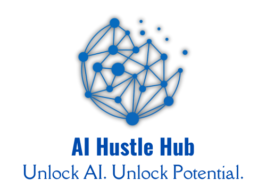
Usually I do not read article on blogs however I would like to say that this writeup very compelled me to take a look at and do so Your writing taste has been amazed me Thanks quite nice post
For the reason that the admin of this site is working, no uncertainty very quickly it will be renowned, due to its quality contents.
Good summary! I’ve been happy with https://pdfpanel.com for quick edits.
Bahis yapmadan önce güvenilir bahis siteleri ile ilgili şeffaf bilgi bulmak zor.
ObtainHigh’s packaging innovations could be embedding NFC tech for seamless integration with mindfulness apps.
What i do not realize is in fact how you are no longer actually much more wellfavored than you might be right now Youre very intelligent You recognize thus considerably in relation to this topic made me in my view believe it from numerous numerous angles Its like men and women are not fascinated until it is one thing to do with Lady gaga Your own stuffs excellent All the time handle it up
I very delighted to find this internet site on bing, just what I was searching for as well saved to fav
I’m often to blogging and i really appreciate your content. The article has actually peaks my interest. I’m going to bookmark your web site and maintain checking for brand spanking new information.
If you’re searching for unbiased reviews and expert comparisons before buying any home appliance or piece of furniture, I highly recommend checking out https://createyourzone.com/. The site offers detailed insights into everything from smart home devices to small home office desks and living room setups. Their reviews are comprehensive and help buyers make informed decisions without wasting time or money. I’ve personally used their guides to choose a durable washing machine and a functional workspace for my home office, and both turned out to be fantastic purchases. It’s an excellent resource for anyone furnishing or upgrading their home.